Photo Submission Guidelines
OneCard
It is important to have a clear and accurate photo on your PCOM OneCard ID. To make
this process easier and guide you through the photo submission process, we have created
detailed instructions to ensure that your OneCard photo meets all the necessary requirements.
Your photo should be a passport-style photograph and look as professional as possible
as this ID card is to be displayed on you at all times while on campus.
Note:
- Students that are changing programs do not need to submit a new photo—you will use
the same ID badge.
- Students that are changing campus DO need to follow the instructions below and submit
a new photo.
Step 1: Follow ID Photo Submission Guidelines
To ensure your photo is accepted, you must meet the following criteria:
- Photo must be color. Color should reproduce natural skin tones of student.
- Facial features should be clearly evident in the photo.
- Photo must have been taken in the last six months.
- We encourage plain backgrounds; preferably white with no patterns, textures or scenery.
- Face straight ahead, looking directly into camera; no head tilts.
- A natural expression is encouraged.
- No hats, sunglasses or any other article that may obstruct the face or hair. Religious
accommodations are made for headpieces if worn daily for religious purposes; however,
they should not obscure or cast shadows on the eyes or any other part of the face.
- Eyeglasses should be worn if normally used by the student.
- No glare on glasses, red eye, shadows, blurry or debutante/glamor photos.
- No other visible people or objects.
- Properly exposed selfies are acceptable.
- Over- or under-exposure may render the photo unusable.
- A high-resolution file size is strongly recommended. 1 MB or greater file size.
Sample Photos
Step 2: Name the ID Photo File Accordingly (important)
The file name of your photo should follow these naming guidelines:
LAST NAME, all capital letters
Underscore, then
First name, just capital on the first letter
File name examples:
- SMITH_Mary
- McDONALD_Jeremy
Step 3: Complete the ID Photo Submission Form
Use our ID Photo Submission Google Form to enter your student information and upload your photo. We recommend completing
the form from a desktop or laptop computer and using the Google Chrome browser.
Note:
In addition to serving as your ID card/badge, the OneCard also allows access to certain
facilities, serves as your PCOM Library card, and can be used in cashless vending
(if you have chosen to deposit money on your card). Click here for additional information about OneCard.